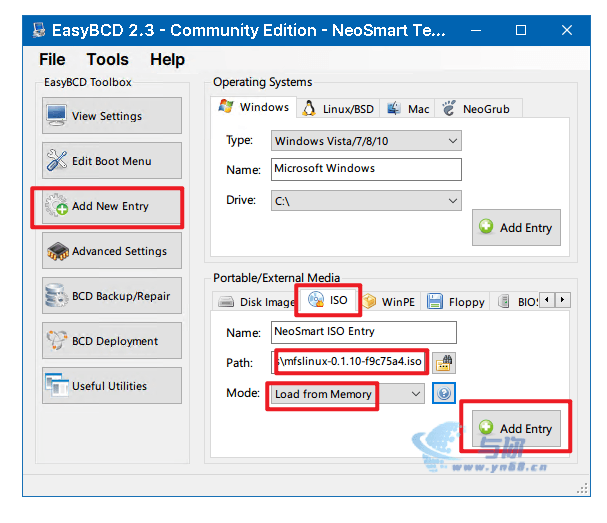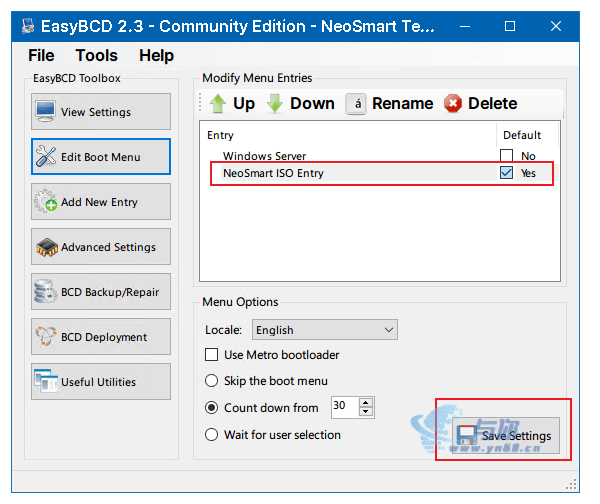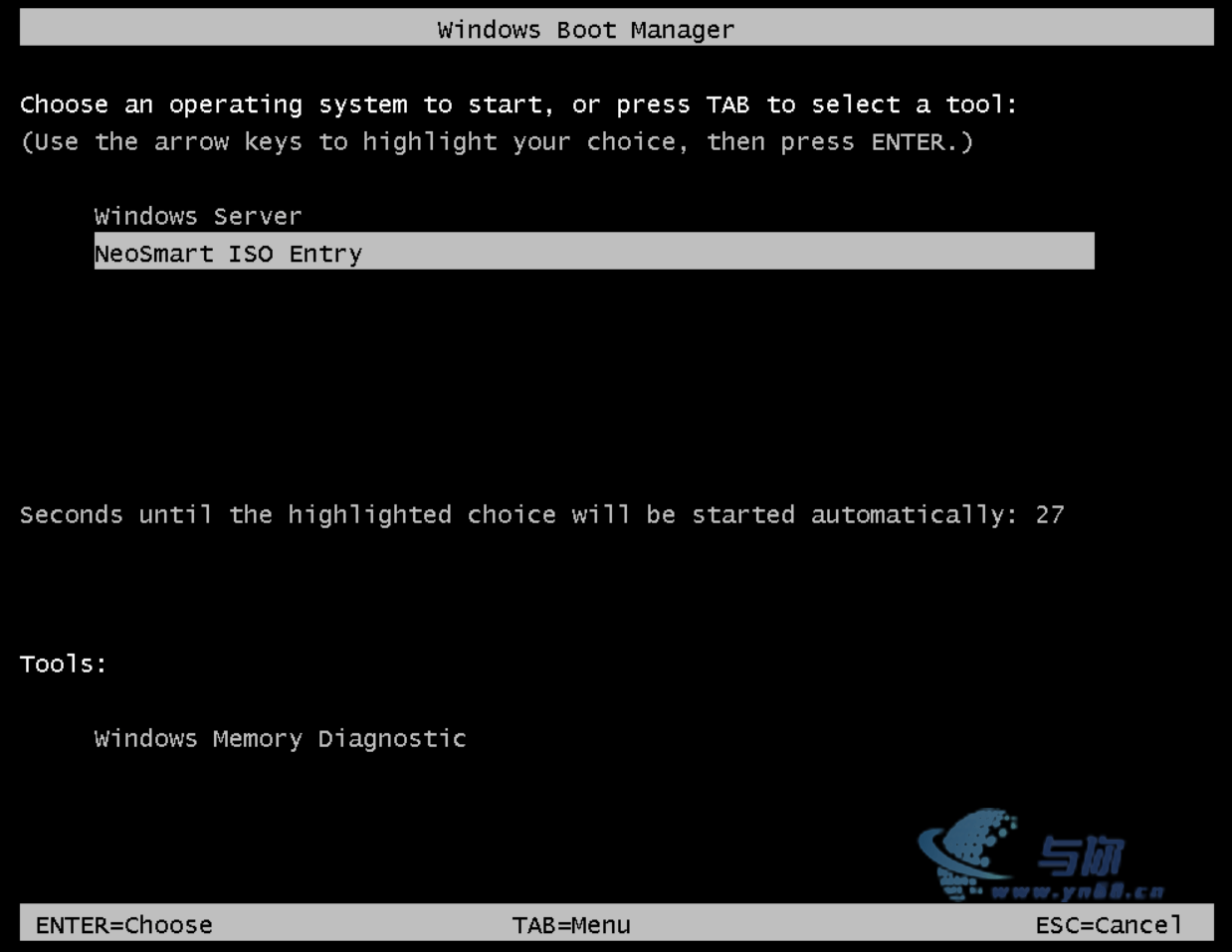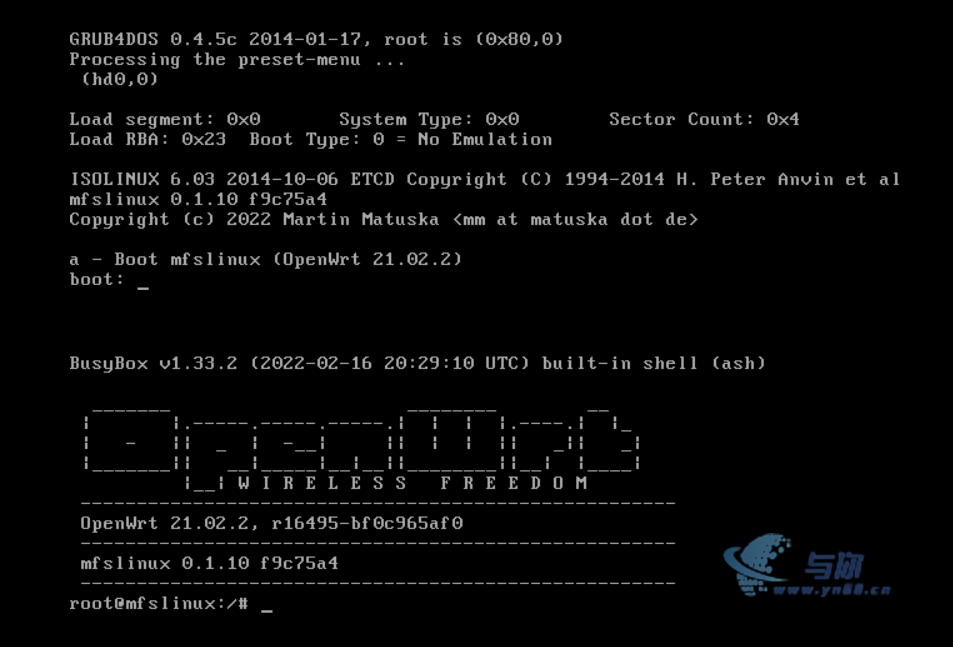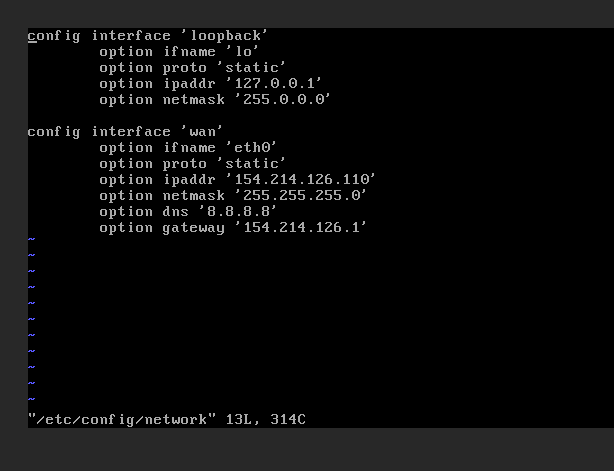- 下载 EasyBCD 和 mfslinux
https://sm.myapp.com/original/System/EasyBCD\_v2.3.exe
https://mfsbsd.vx.sk/files/iso/mfslinux/mfslinux-0.1.10-f9c75a4.iso
username: root
password: mfsroot- 安装 EasyBCD 添加 mfslinux 启动菜单并设置为默认选项
- 重新启动
4.配置ip(如果hdcp可以上网则跳过)
vi etc/config/network
然后执行重启网卡命令
/etc/init.d/network restart
使用此镜像无法登陆,必须通过VNC修改密码才行
https://cloud.debian.org/images/cloud/bullseye/latest/debian-11-genericcloud-amd64.raw
wget -O- "https://cloud.debian.org/images/cloud/bullseye/latest/debian-11-genericcloud-amd64.raw" | dd of=/dev/vda
- mount
fdisk -l
GPT PMBR size mismatch (4194303 != 62914559) will be corrected by write. <=== 错误?
The backup GPT table is not on the end of the device.
Disk /dev/vda: 30 GiB, 32212254720 bytes, 62914560 sectors
Units: sectors of 1 * 512 = 512 bytes
Sector size (logical/physical): 512 bytes / 512 bytes
I/O size (minimum/optimal): 512 bytes / 512 bytes
Disklabel type: gpt
Disk identifier: 2AC9A341-47CF-F740-B3FA-A9FF9D45F89A
Device Start End Sectors Size Type
/dev/vda1 262144 4194270 3932127 1.9G Linux filesystem
/dev/vda14 2048 8191 6144 3M BIOS boot
/dev/vda15 8192 262143 253952 124M EFI System
Partition table entries are not in disk order.无法 mount
mkdir /mnt/vda1
mount /dev/vda1 /mnt/vda1
NTFS signature is missing.
Failed to mount '/dev/vda1': Invalid argument
The device '/dev/vda1' doesn't seem to have a valid NTFS.
Maybe the wrong device is used? Or the whole disk instead of a
partition (e.g. /dev/sda, not /dev/sda1)? Or the other way around?
mount: mounting /dev/vda1 on /mnt/vda1 failed: Invalid argument修复
fdisk /dev/vda
Welcome to fdisk (util-linux 2.36.1).
Changes will remain in memory only, until you decide to write them.
Be careful before using the write command.
GPT PMBR size mismatch (4194303 != 62914559) will be corrected by write.
The backup GPT table is not on the end of the device. This problem will be corrected by write.
Command (m for help): w
The partition table has been altered.
Calling ioctl() to re-read partition table.
Syncing disks.重新 mount
mount /dev/vda1 /mnt/vda1
ls /mnt/vda1/usr/local- 配置 SSH
允许 root 使用密码登录
sed -i 's/.*PermitRootLogin.*/PermitRootLogin yes/' /mnt/vda1/etc/ssh/sshd_config
sed -i 's/.*PasswordAuthentication.*/PasswordAuthentication yes/' /mnt/vda1/etc/ssh/sshd_config修改 root 密码
chroot /mnt/vda1/
passwd root
********
********
passwd -S root
root P 04/24/2022 0 99999 7 -1
cat /etc/shadow | grep root
root:$y$j9T$onpHR5WOJnsR2/G8ChkaH0$2vtxjM/PIMbULsMWQnfPwF/TKLT8gPDFjyESjlRz2E4:19106:0:99999:7:::
exit
umount /mnt/vda1/重启到 debain11